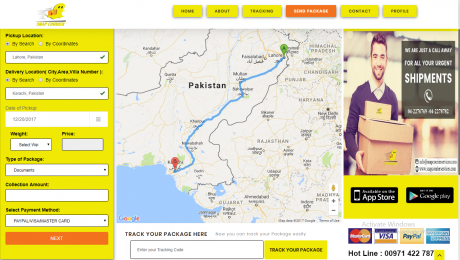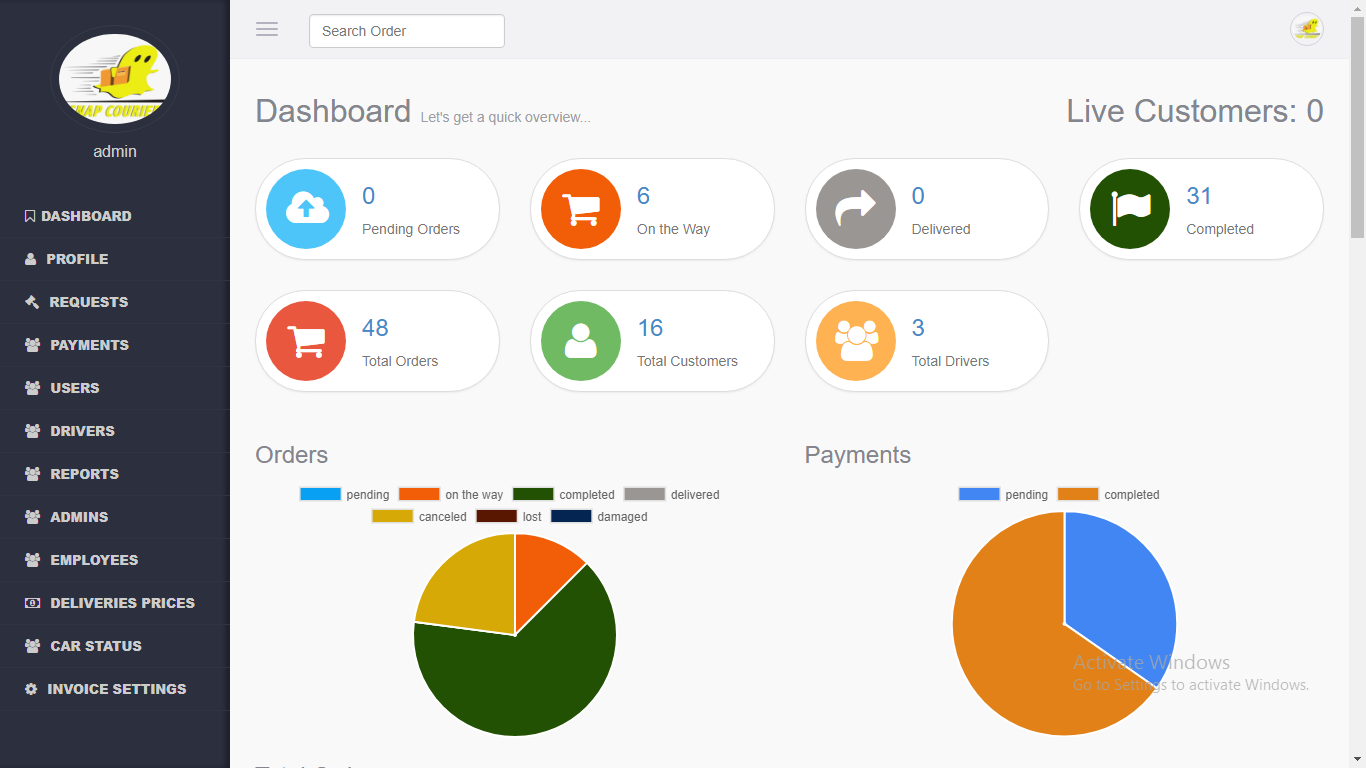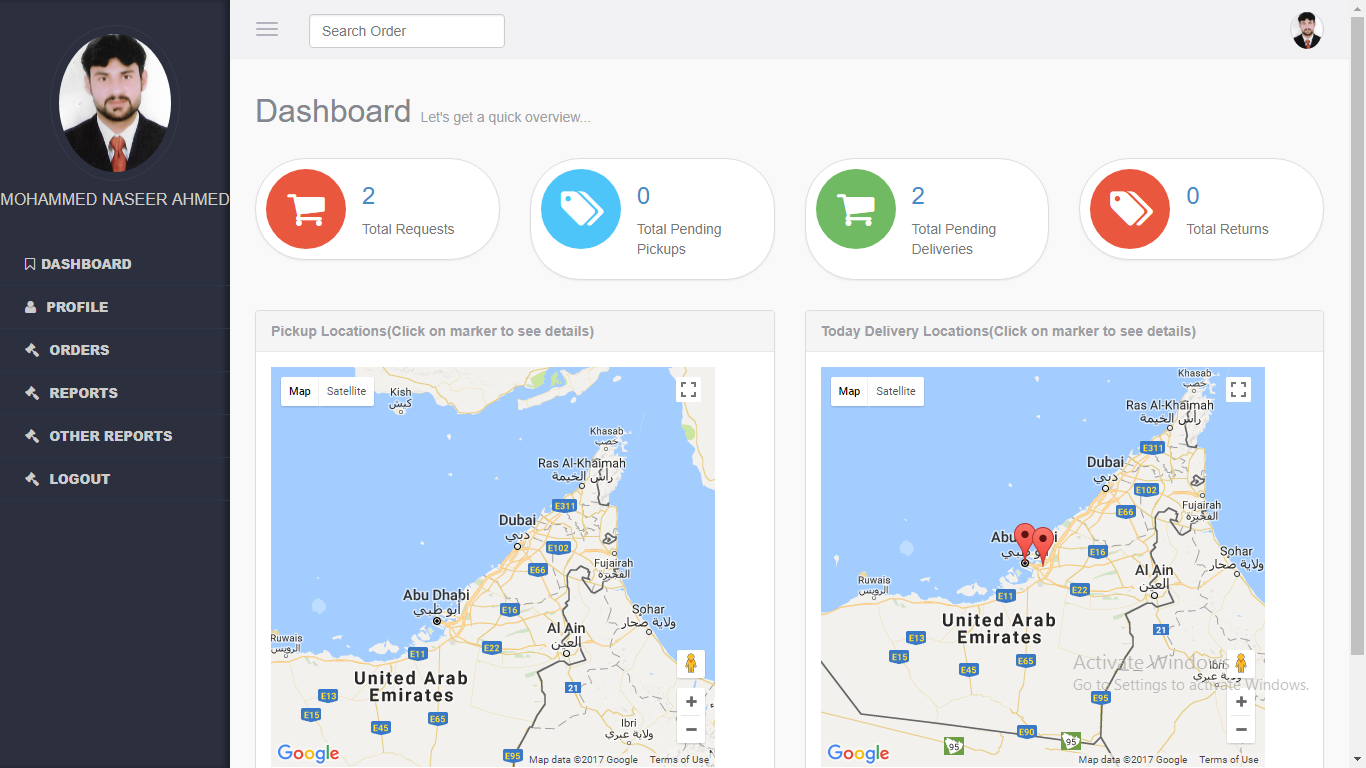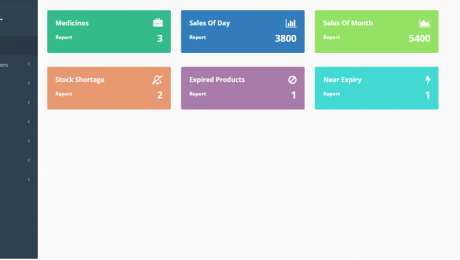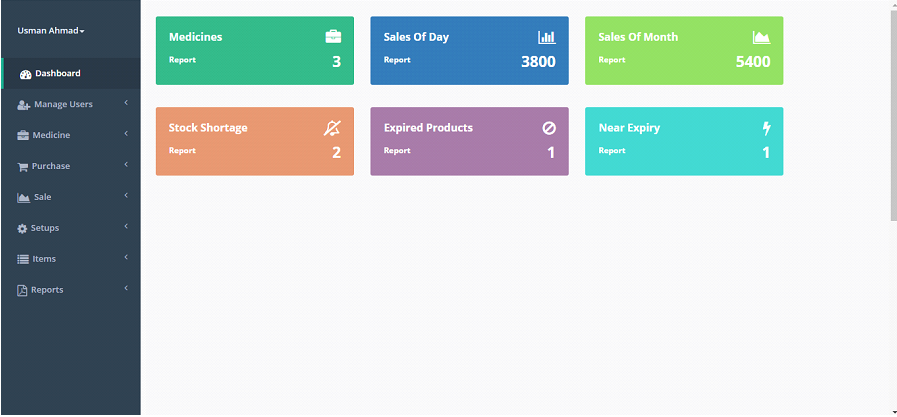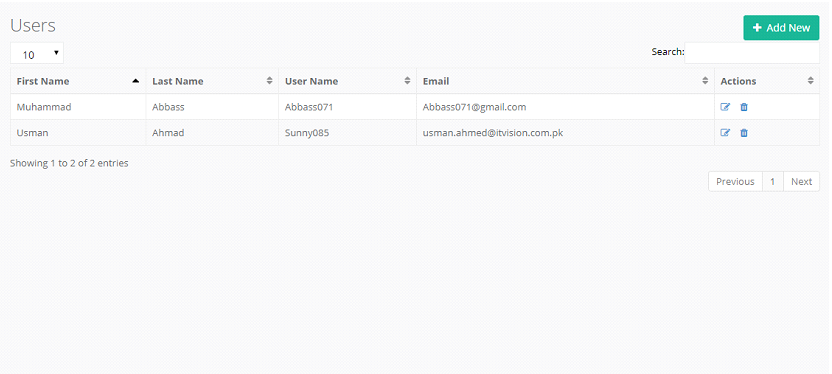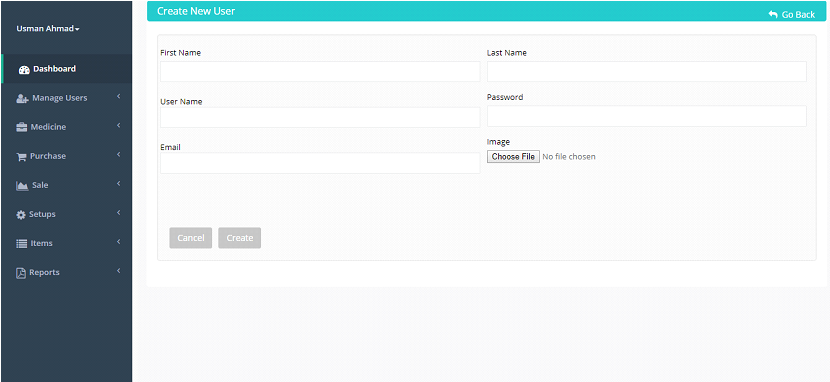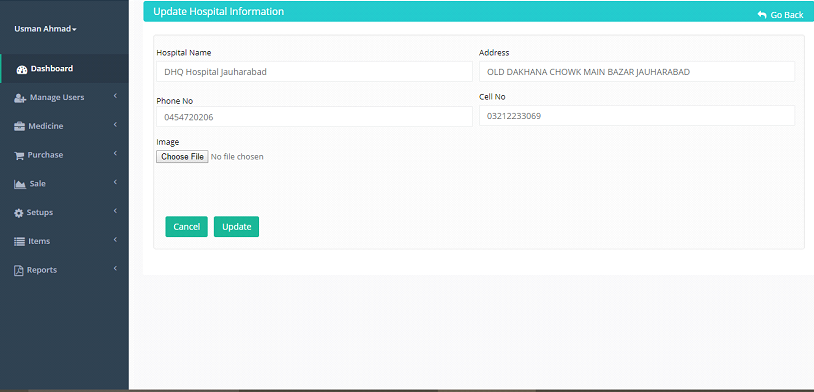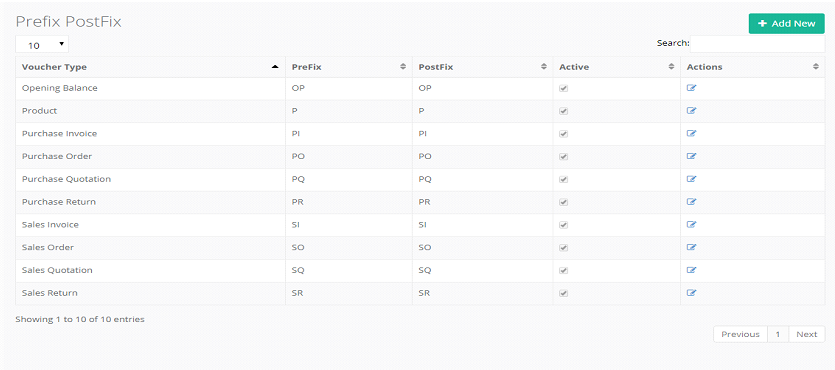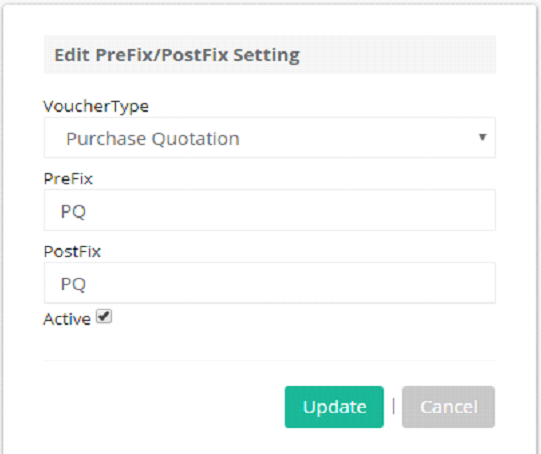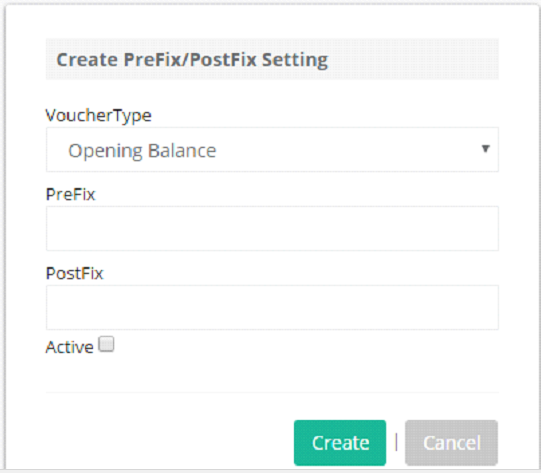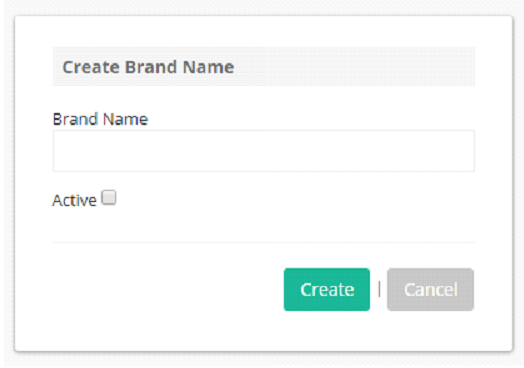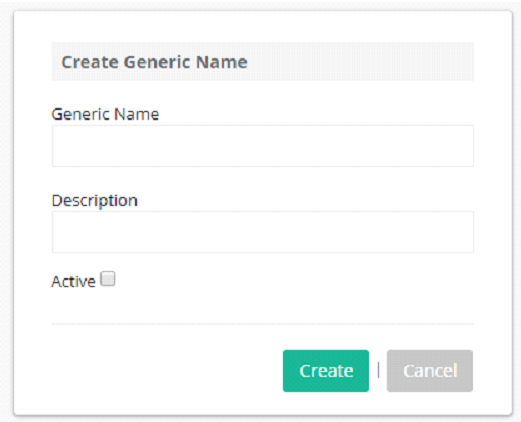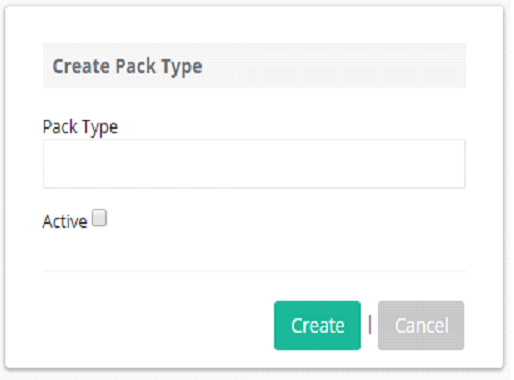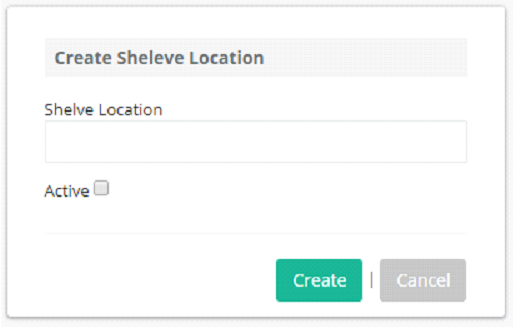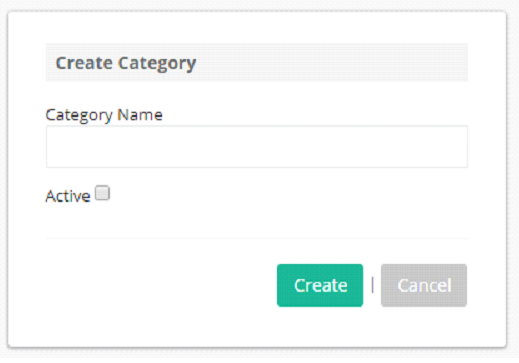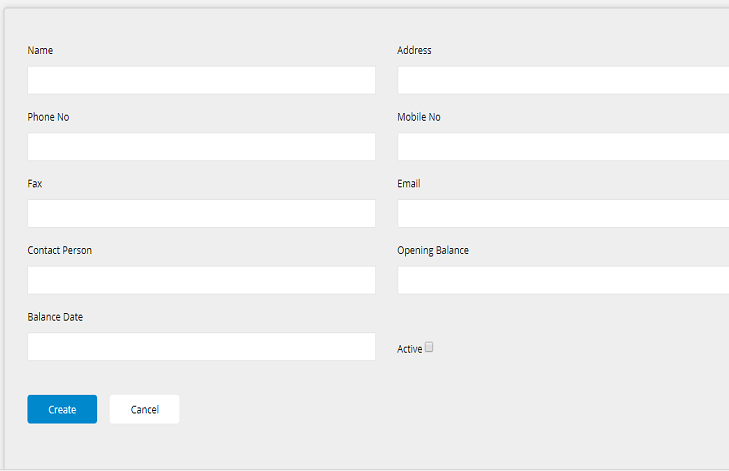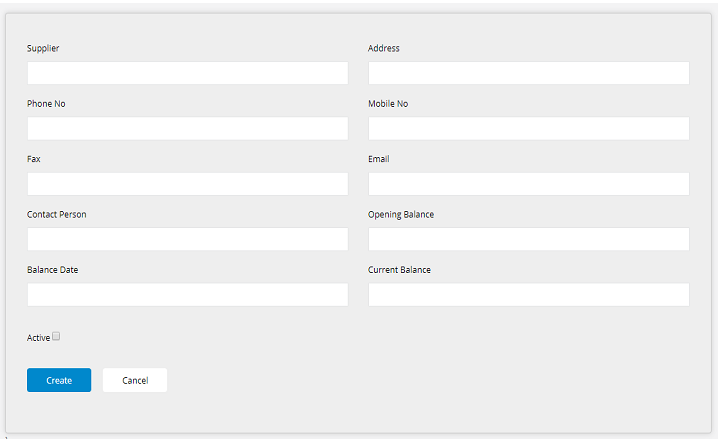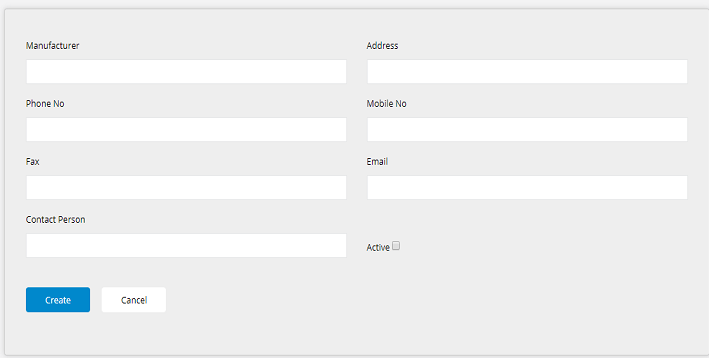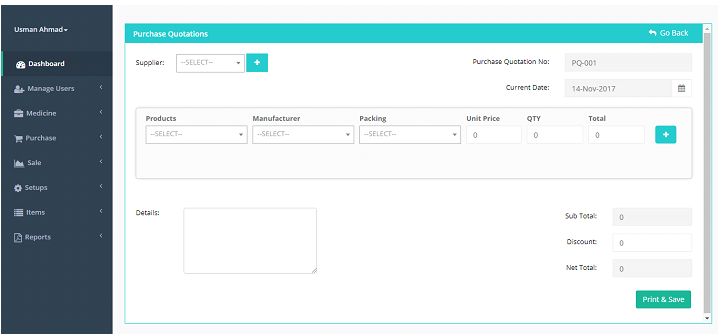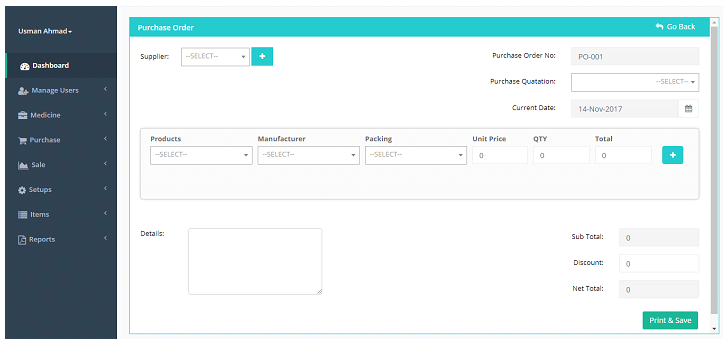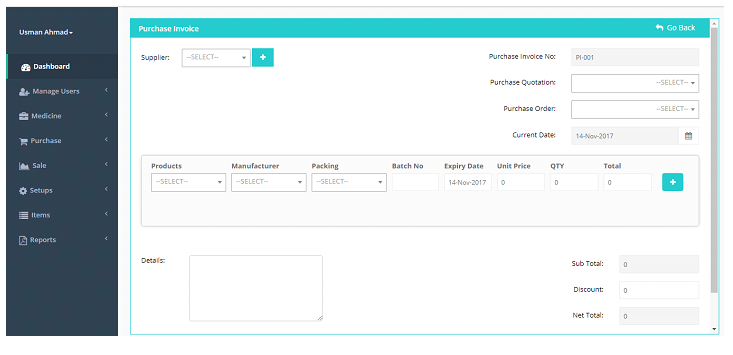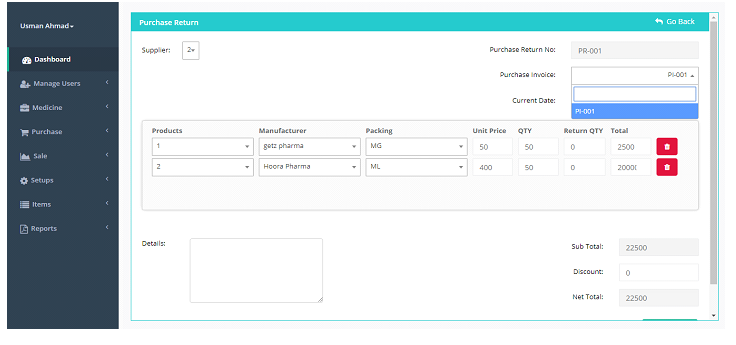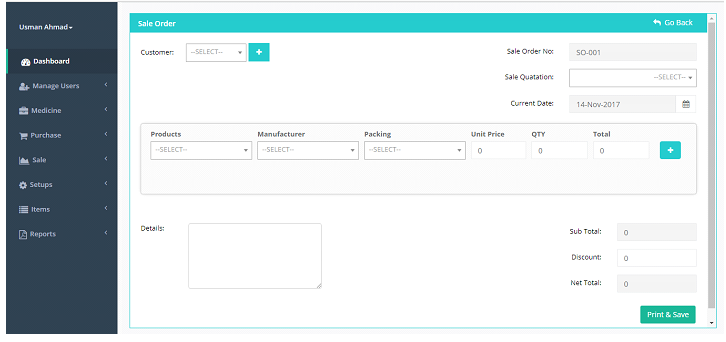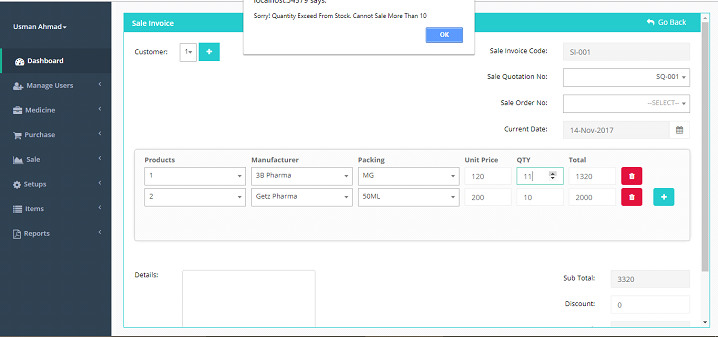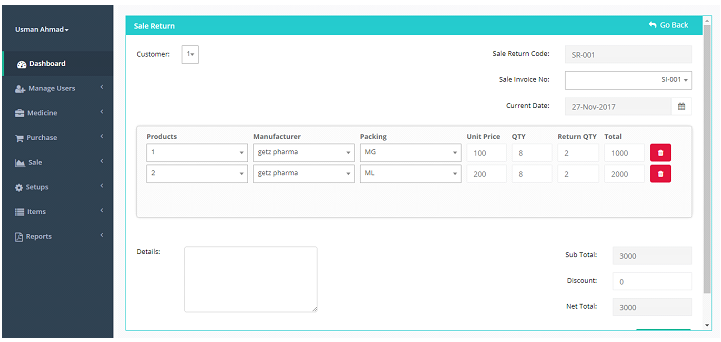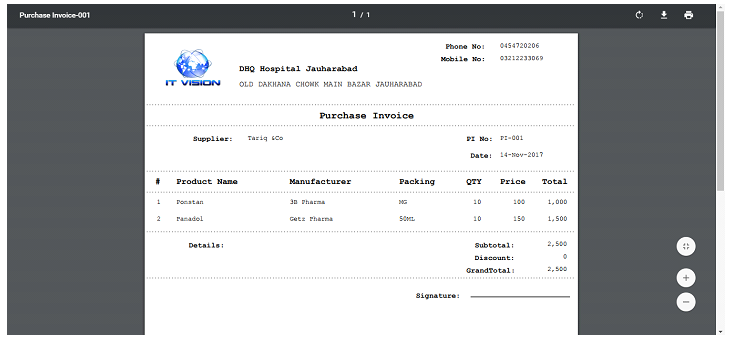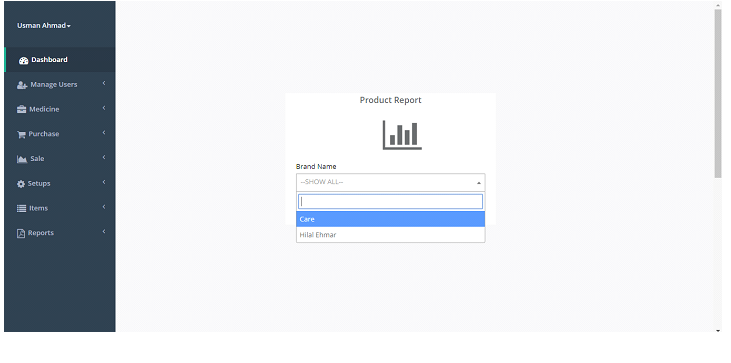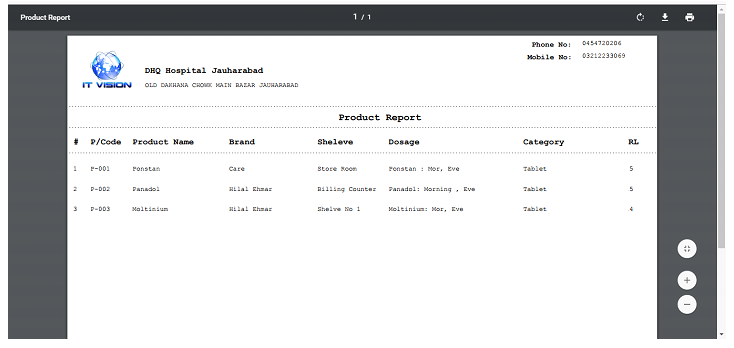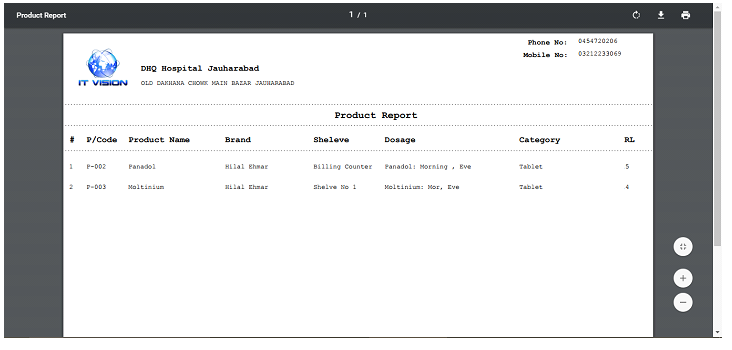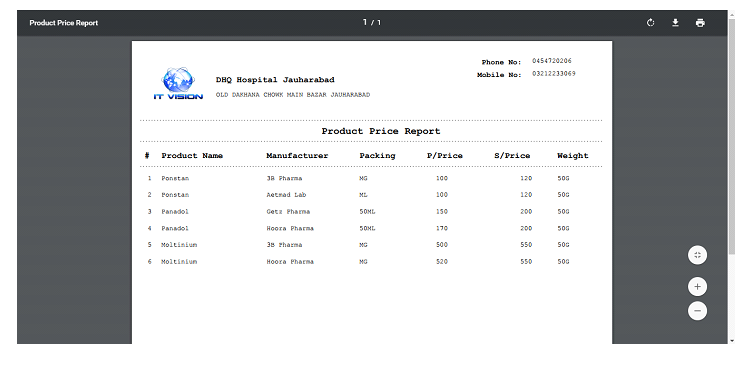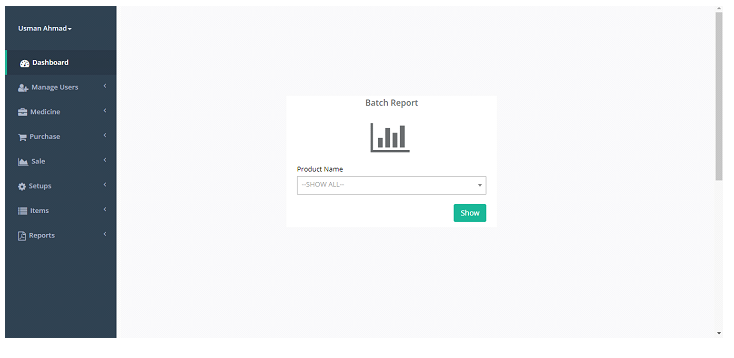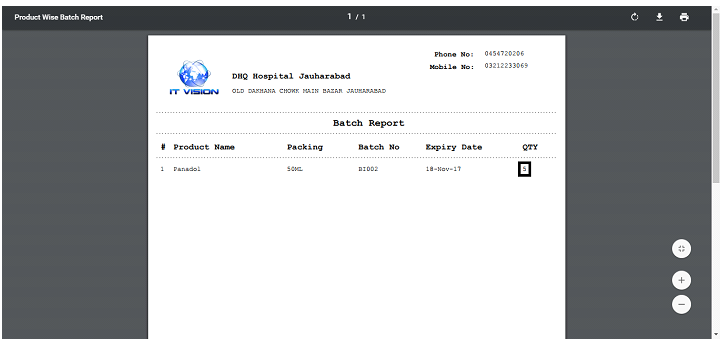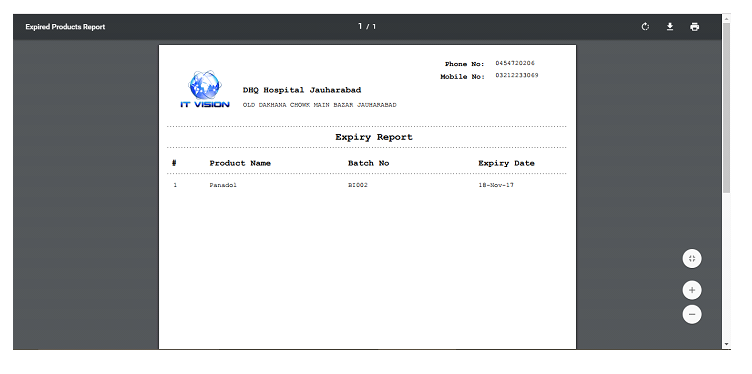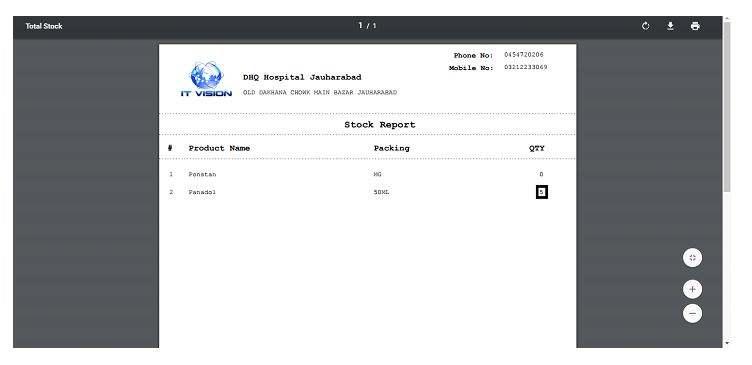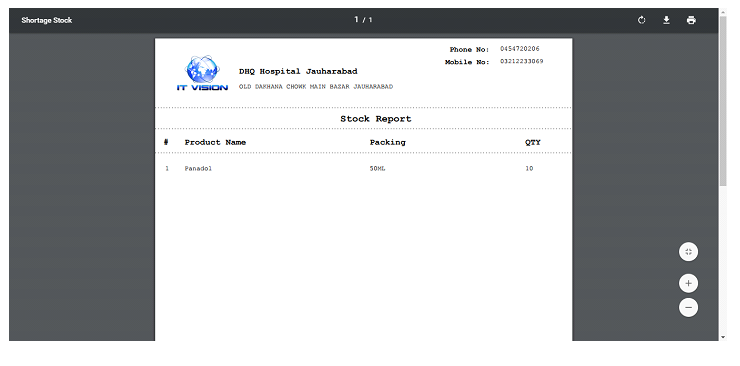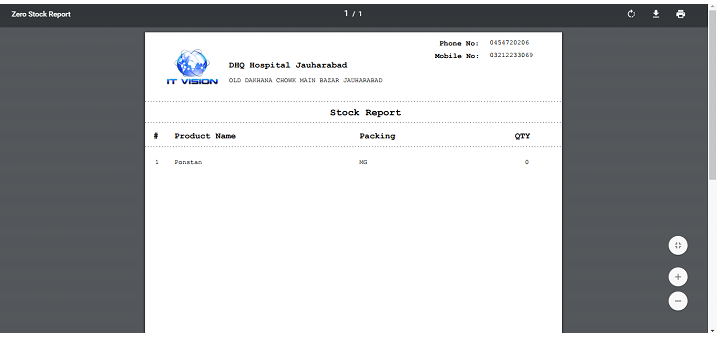Courier Service Management System Software with Mobile Apps
Overview of Courier Management System Software With Mobile Apps
Courier service management system is the software which assists you in managing the courier services digitally. Our courier service management system software and mobile applications include all the functionalities and modules which are helpful for customers and service managers too. As you already know with the passage of time everything is converting into digital so in this modern age with physical business you’ve to create an online presence which will help you to work more in less time.
Our courier management system is actually a software, web application with mobile applications so that customer can order you quickly within seconds. The best thing you’ll find after using our courier service management system is that it will increase your work speed.
Let’s get to point for which we’re here. I.T Vision company is here to provide you the best multi functional courier service management system software and mobile applications. It has great mega modules and sub modules which are enough to handle your courier service.
Features of Courier Management System Application
Here are some modules of courier management system software and mobile applications:
- Administration Panel: The panel of the administration where the admin deals with all the features of the courier management system software including profile, requests, payments, users, drivers, reports, admins, employees, deliveries prices and car status.
- Profile: This is the dashboard of your profile where you can edit your password, username, email address, phone no, staff ID, car no plate and your profile picture.
- Requests: Here you’ll find the orders, cancelled, lost, damaged and completed orders. In short you can say that all the information of the orders is stored in this with their contact information.
- Payments: The payment module deals with the payments action. You can send anyone payment from here and you can also see the paid payments from here with their complete information.
- Users: All the users with their business type, email address, physical address are stored here with registered date.
- Drivers: Through driver module you can add drivers and you can also deals with the list of existing drivers of you courier management system.
- Reports: The reports section deals with all the reports including order reports, payments to customers, delivery reports and driver reports.
- Admins: You can also add unlimited admins from here it means you can assign your role to others from here.
- Employees: Here you can find all the employees of your courier management system with their contact information.
- Delivery Prices: The delivery prices are actually depend on the region so here you can add, edit or remove multiple prices with specific cities.
- Car Status: In car status module you can see or add the status of car on which the product will be transported from one place to another. Even their expenses, accidents, police reports, location, date and time and much more.
- Invoice Settings: Invoice panel only deals with invoice but you can also add weekly offers with advertising banner from here.
- Driver Panel: The panel of driver where all the functionalities and modules are present which are directly or indirectly can only created for drivers. He/She can open and use that driver panel.
- Profile: In profile section driver can edit his login details and he can also see his existing performance report of the orders he cleared. The performance report includes all the data or information about the delivering with location.
- Orders: In orders section he can see the pending pickups and pending deliveries which are in queue. This is one of the best module and it assists driver to memorise the orders which are pending.
- Reports: In reports section you will find the reports of the deliveries and pickups deliveries even the details of the logs of your panel.
- Other Reports: Other reports are optional reports which includes the accident and other expensis reports which are oftenly faced by drivers.
- User or Customer Panel: The customer or user panel who are using this courier service. This is the interface of the dashboard through which user or customer will setup an order.
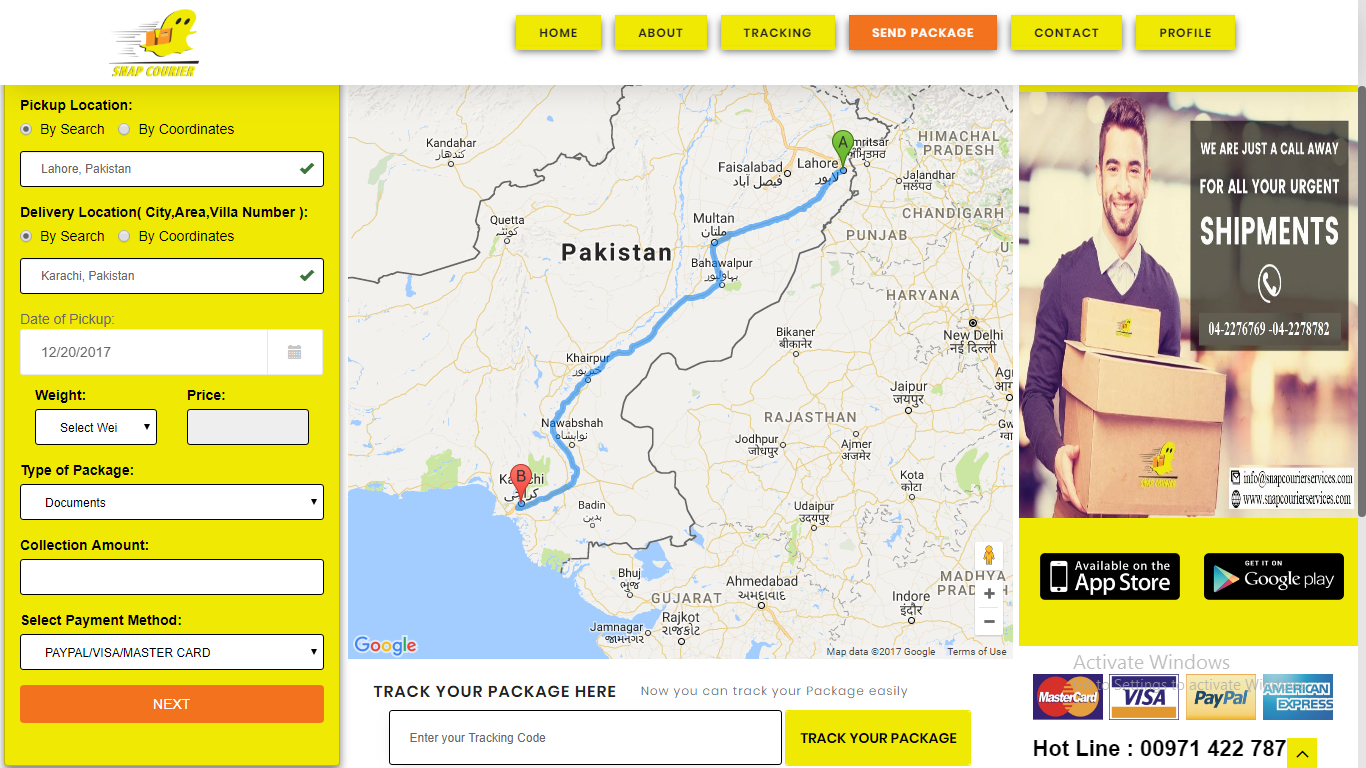
- Send a Package: You can send a package or your item from here by placing their location and you can also see the accurate location from pickup to delivery in the map at the middle of the Web APP. The tracking line will be shown after placing a quick order.
- Requests: In requests section you will find the request or the detail of orders you’ve placed. Requests are actually the tracking orders with their status.
- Invoices: The invoices is the section where you can find or view the invoices with their collected amount and delivery status.
- Payments: In payments you can only deal with the payments which are for specific customers with their existing history.
- Track Delivery: You can also track your delivery through delivery code and you can know about the product status through it.
- Suggestions/Complaints: It’s a fact customer satisfactions and suggestions are required in every service and field. So you can also place a suggestion and complaint from here.
- Published in Uncategorized
Pharmacy Management System Software
Description of Pharmacy Management System Software
Pharmacy management system is the complete software used to manage all the features and functionalities of a pharmacy management system. Our pharmacy management system software contains all the modules which are mostly expected and available in foreign pharmacy company.
If you’re wandering here and there to get a complete pharmacy management system software then you’re on right place because only I.T Vision is the software and web solution.
Confused? Don’t worry we’re here to provide you all the features which would be beneficial for your pharmacy company.
Features of Pharmacy Management Application
Here are some features of Our Pharmacy Management System;
- Dashboard
- Dashboard Analytics
- User Profile
- Company Information i.e. hospital information
- Prefix/Postfix Settings : Indexing, Creation, Updating
- Manage Users
- All Users
- Create New User
- Items
- Generic Name
- Shelve Location
- Pack Type
- Dosages
- Category
- Brand Name
- Setups
- Customers
- Suppliers
- Manufacturer
- Products
- Products Listing
- Product Creation
- Purchases
- Purchase Quotation
- Purchase Order
- Purchase Invoice
- Purchase Return
- Sales
- Sale Quotation
- Sale Order
- Sale Invoice
- Sale Return
- Reports
- Generic Report
- Product Report
- Filters : Show All Products
- Filters: Show Product By Brand Name
- Batch Report
- Filters : Show All Batches
- Filters: Show Batch By Product Name
- Product Price Report
- Expired Product Report
- Near To Expiry Report
- Total Stock Report
- Stock Shortage Report
- Zero Stock Report
Dashboard:
User will be able to see dynamic dashboard and Menu bar upon signing in in the System. Essentials Summary of record shown here in dashboard of pharmacy management system application to get overview of whole process. Report against each data is also available in report section as well as clicking this report link. If there will be no data to show pharmacy management application will redirect to current dashboard page
- Dashboard Analytics
- Medicine:
- Number Medicine
- Sales
- Sales Of Day:
- Sales of Current Date
- Sales of Month: Sales of Current Month
- Stock Shortage: Stock Shortage w.r.t to product Re-Order Level
- Expired Products: Number Of Expired Products
- Near Expiry: Products Going to Expired Soon w.r.t to No Of Days
Note: Reports of all the dashboard data will be shown in reports section
User Profile:
This is the list of the users which can use pharmacy management application.
Create New User
You can create a new user from here. Creating new user and assigning a new role action can only be done from here.
Company Profile:
You can create hospital information or pharmacy company profile from here –As you can see in above preview
Prefix/Postfix Settings:
This Setting will be appear against respective setups in purchase Code Section Along with Maximum ID of That Setup. You can change current settings and create new against many voucher type.
Items:
Items in pharmacy management system software are basically the products and you can only see the items after adding your desired products.
Dosage
Dosage is the frequency or size of the medicine. You can multiple dosage from here because every medicine or pill has it’s own dosage.
Brand Name
Generic Name
Generic name is the name which has different terminology but specially it is used for name of chemical drug.
Pack Type
Pack type is the wrapping type. The types of medicine packets can be added from here because different medicines have their own packet types.
Rack Locations
Rack location is the location of shelve where the medicine is located. If you’ve seen there are multiple shelves in the hospital pharmacy department and each medicine is located according to their type, medicine categories or sorted by name.
Medicine Categories
Each medicine has it’s own category so medicine categories can be added from here.
Setups:
All the setups can be created from here, You can setup all the customers, suppliers and manufacturers from here with their detailed profile.
Customer
Customer created in this setup will be shown in all sales setups e.g sale quotation, order, invoice, return.
Supplier
Supplier created in this setup will be shown in all Purchase setups e.g purchase quotation, order, invoice, return.
Manufacturer
Manufacturer created in this setup will be shown in all detail table rows w.r.t to selection in medicine creation .
Products:
All the products of your pharmacy will be shown here in the application.
All Product 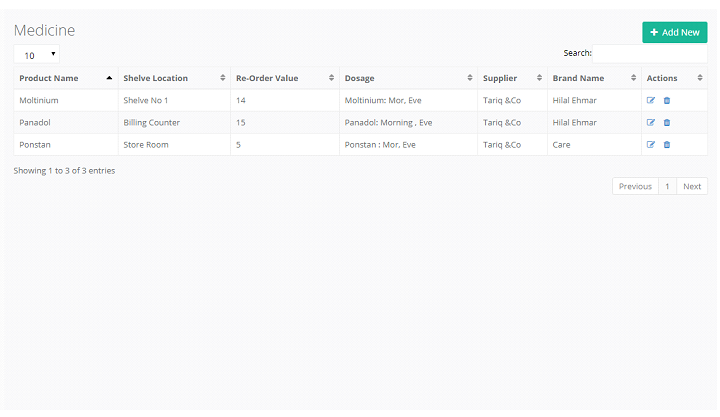
Product Creation
All the products can be created from here. You can add multiple products from here with their detail.
Purchase:
You’ll find all the modules related purchase here, All the purchases will be shown here in this feature.
Purchase Quotation
Purchase Order
You can create purchase order from purchase quotation also. List of all the purchase quotation will be shown here in dropdown
Here if you select PQ-001 Respective data from Purchase quotation will be loaded in respective fields;
Purchase Invoice
You can create purchase invoice from either purchase quotation or purchase order also.
List of all the purchase quotation and purchase order will be shown here in separate dropdown:
Note: After creation of Purchase Invoice following things will either be created of effected
- Stock Will be added w.r.t Product Name, Pack Type and Batch
- Batch Report will be added also w.r.t to above mentioned filters
- Expired and Near Expired products will be created w.r.t to expiry report against each row Reports will be shown in Reports Section
Purchase Return
You can create purchase return from purchase invoices.
List of all the purchase invoices shown in dropdown;
Here if you select PI-001 data against purchase invoice will be loaded with respective data. If you want to return 5 and 10 respectively quantity you will enter 5 and 10 in return quantity field
Entering Return Quantity Will Update QTY in same Row. This data will be saved and quantity against this product will be updated in stock table. E.g. QTY 45 and 40 in stock against this Product and packing
Updated Rule: QTY Direct To Stock Table
Sales:
Sales Quotation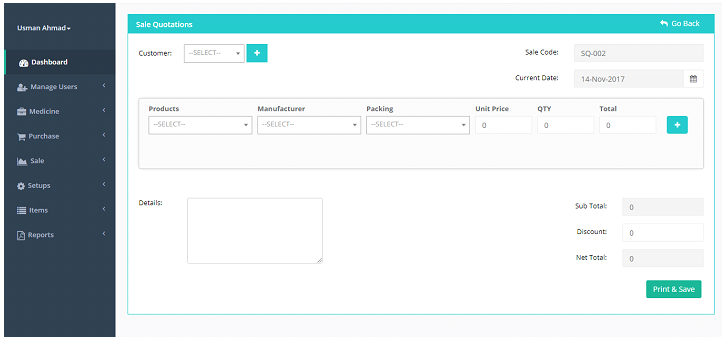
Sales Order
You can create Sale order from purchase quotation also.
List of all the purchase quotation will be shown here in dropdown;
Here if you select SQ-001 Respective data from Purchase quotation will be loaded in respective fields Here if you select SQ-001 Respective data from Purchase quotation will be loaded in respective fields
Sales Invoice
Note: After creation of Sale Invoice following things will be effected
- Stock Will be deducted w.r.t Product Name, Pack Type and Batch
- Batch Report will be updated also w.r.t to above mentioned filters
- Sale of Month or sale of Day either be created or effected
Sale Return
You can create sale return from sale invoices. List of all the sale invoices shown in dropdown
Here if you select SI-001 data against purchase invoice will be loaded with respective data. If you want to return 5 and 10 respectively quantity you will enter 5 and 10 in return quantity field
Entering Return Quantity Will Update QTY in same Row. This data will be saved and quantity against this product will be updated in stock table. E.g. QTY 45 and 40 in stock against this Product and packing
Updated Rule: QTY + Return QTY
Report:
Reports can be shown from here, all the types of reports can be created from here. Here are some examples of reports with their original previews.
Generic Report
Product Report
Filters : Show All Products
Filters: Show Product By Brand Name
Product Price Report
Batch Report
Filters: Show Batch By Product Name
Expired Product Report
Near To Expiry Report
Total Stock Report
Stock Shortage Report
Zero Stock Report
- Published in Uncategorized